The sound settings of Samsung Galaxy Y does not automatically add your existing music files from the selection list of ring tones. Only the default ring tones are listed and there is no option for you to browse for existing music files in your smartphone.
To add your music files into the selection list, you will need to create a ringtone folder. Once you create that particular folder and loaded it with your MP3 music files, the system automatically detects it and adds the MP3 files into the selection list of ring tones in addition to the default ones.
The step by step procedure is outlined in the following screenshots from my own Samsung Galaxy Y:
1. Tap on "My Files".
2. Tap on the menu key (left side of the home button) and select "Create Folder" in the pop-up.
3. Name your new folder "ringtones" and tap OK.
4. Navigate to your SD card contents and tap on the "mp3" folder. In my case that folder is where I store my MP3 music files. If you have your own folder where you store your music files, that is what you will select or tap.
4. Select the tune that you would like to use as ring tone.
5. Tap on the menu key and select copy from the pop-up box.
6. Open the "ringtones" folder that you have just created.
7. Tap the menu key and select "Paste here".
8. The MP3 tune is now inside the "ringtones" folder.
9. Navigate to your home screen and select "Settings".
10. Tap on "Sound".
11. Tap on "Phone ringtone".
12. That's it. Your selected MP3 tune is now included in the selection list of ring tones. click on OK to use the file as ring tone. Just repeat the process the add more MP3 files in your ring tone selection list.









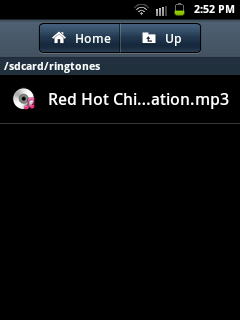




Another method is to press music (the default player on galaxy y)and go to songs. Scroll down to the song you want to set as a ringtone, and then long press. Set as ringtone will appear among the options.
ReplyDeleteThanks so much for the additional tip Mike. Yours is the easiest one to do :)
ReplyDelete